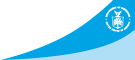Radar Images for GIS Software
The best feature about the RIDGE enhanced views of NWS Doppler radar images is that each image can be incorporated into GIS software. Each RIDGE radar image is created separately without backgrounds on the image and in a standard geographic projection referenced to North American Datum 1983 (NAD83).
GIS software (free or off-shelf) you can import the image and add any overlaying dataset without the distraction of unwanted layers.
Each of the RIDGE radar image has a "world file" associated with it. A world file is an ASCII text file associated with an image and contains the following lines:
- Line 1: x-dimension of a pixel in map units
- Line 2: rotation parameter
- Line 3: rotation parameter
- Line 4: NEGATIVE of y-dimension of a pixel in map units
- Line 5: x-coordinate of center of upper left pixel
- Line 6: y-coordinate of center of upper left pixel
If the image file name has a 3-character extension (image1.gif), the world file has the same name followed by an extension containing the first and last letters of the image's extension and ending with a 'w' (image1.gfw).
Loading Images into GIS Software
Individual Radars
- Go to the directory where the radar images reside: https://radar.weather.gov/ridge/RadarImg/
- Select an image directory:
- N0R = Reflectivity
- N1P = 1 Hour Precipitation
- NTP = Storm Total Precipitation
- N0V = Velocity
- N0S = Storm Relative Motion
- N0Z = Long Range Reflectivity
- Save both the image of the radar (file ending in ".gif") and the world file (ending in ".gfw") that goes with it to a computer in the same directory. (The "_0" in the file name indicates that this is the latest image.)
- Load the image into a GIS application as any other layer.
This process can be repeated for the warning polygons (https://radar.weather.gov/ridge/Warnings/Short/) and all other layers on the RIDGE pages (https://radar.weather.gov/ridge/Overlays/)
National or Regional Mosaics:
- Go to the directory where the images reside: http://radar.weather.gov/ridge/Conus/RadarImg/
- Select an image:
- National Mosaic = latest_radaronly.gif (3400x1600)
- Pacific Northwest Sector = pacnorthwest_radaronly.gif (840x800)
- Northern Rockies Sector = northrockies_radaronly.gif (840x800)
- Upper Mississippi Valley Sector = uppermissvly_radaronly.gif (840x800)
- Central Great Lakes Sector = centgrtlakes_radaronly.gif (840x800)
- Northeast Sector = northeast_radaronly.gif (840x800)
- Southeast Sector = southeast_radaronly.gif (840x800)
- South Mississippi Valley Sector = southmissvly_radaronly.gif (840x800)
- Southern Plains Sector = southplains_radaronly.gif (840x800)
- Southern Rockies Sector = southrockies_radaronly.gif (840x800)
- Pacific Southwest Sector = pacsouthwest_radaronly.gif (840x800)
- Save both the image and radar (file ending in ".gif" and the world file (ending in ".gfw") that goes with it to a computer in the same directory.
- Load the image into a GIS application as any other layer.